| We strongly recommend you to install the latest Microsoft Service Packs and updates. Microsoft Service Packs fix a lot of bugs and problems of the operation system and add some new features to the system.
"Download Windows Service Pack to obtain updates that can help improve security, application compatibility, operating system reliability, and Setup."
You can install Service Packs automatically from Windows Update service or install it manually from the official site of Microsoft:
Microsoft Download Center: Windows XP
Microsoft Download Center: Windows 2000
Download Page:
Windows XP Service Pack 3 Network Installation Package for IT Professionals and Developers (KB936929) 316.4 MB
Windows XP Service Pack 3 Overview
Windows 2000 Service Pack 4 Network Install for IT Professionals 129.2 MB
Note: Use the latest version of Service Pack only! Do not install the previous versions.
Using WinTools.net you can get the information(from the first page of the program) about what version of Windows you have installed and what Service Pack was applied:
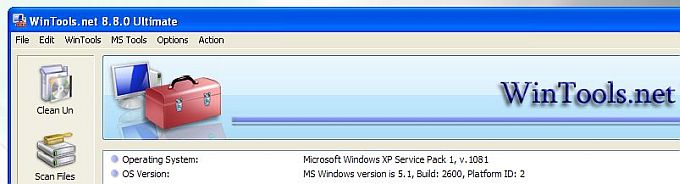
As you see on Screen Shot - Windows XP with Service Pack 1 was installed on a PC.
Note: You can remove older versions of the components that have been updated in SP, which are stored during the installation in case you need to uninstall SP later. The storing of these older components increases the amount of
the disk space which is used. Typically, you should remove older versions of components if you want to reclaim this disk space after having applied SP and if you do not need to uninstall SP. Note, however, that you cannot uninstall SP after having removed process. If you want to remove older versions of the components go to: C:\Windows\Driver
Cache\i386 and remove spX.cab. You can also remove driver cache: driver.cab from the C:\Windows\Driver Cache\i386 folder. |