|
When different programs are running, the temporary files necessary for the proper functioning of these programs are created on a hard disk. Quite often these temporary files are not deleted. The temporary files remain on a hard disk, occupy the space and slowing the work of your computer. If you want to reduce the number of unnecessary files on your hard disk to free up the disk space and help your computer to run faster, use Scan Files tool of WinTools.net. It removes temporary files, empties the Recycle Bin, and removes a variety of system files and other items that you no longer need.
Run WinTools.net and select Scan Files tool:
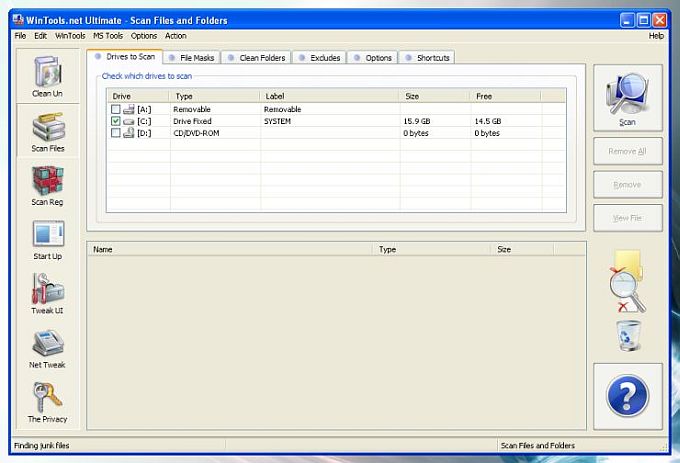
Press Scan button and wait for the end of the scanning process:
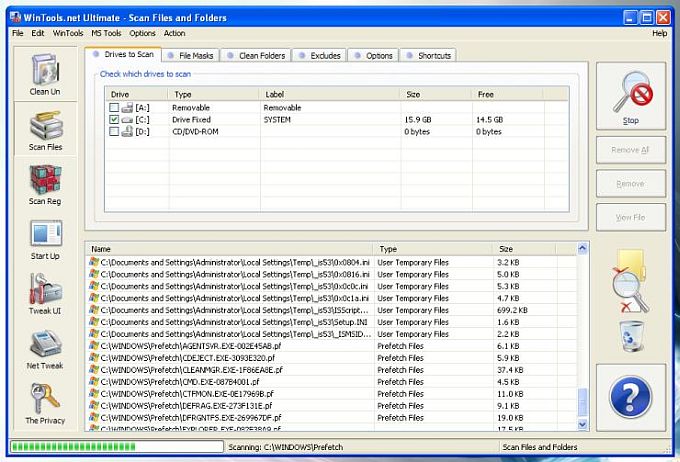
Press Remove All button to remove unused temporary files.
Note: Use WinTools.net: Scan Files for periodical cleaning of your Hard Disk to reduce the number of unnecessary files on your hard disk to free up the disk space. All removed files will be placed to Recycle Bin. You can restore these files if you have need of doing this.
Additional File cleaning using XP Disk Cleanup:
Run WinTools.net and press Cleanup button:
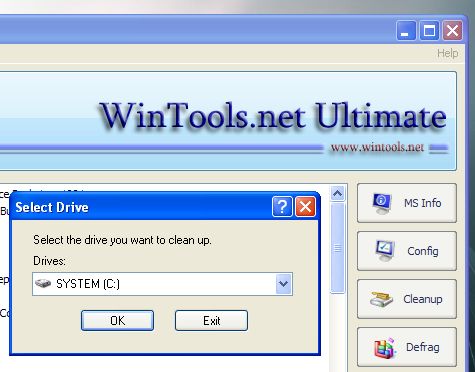
Select the drive you want to clean up and press OK button.
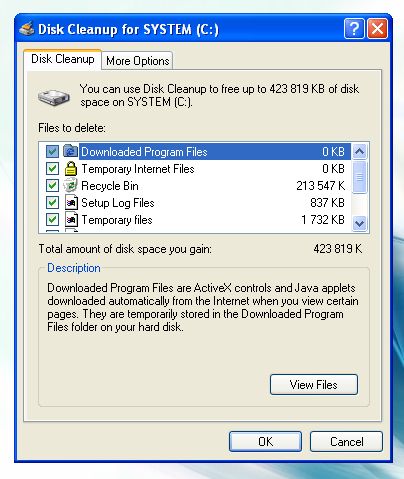
Click the Disk Cleanup tab, then select the check boxes for the files you want to delete and press OK button. As you see on top of Screen Shot we will free 423 819 KB of C:\ disk. Not so bad.
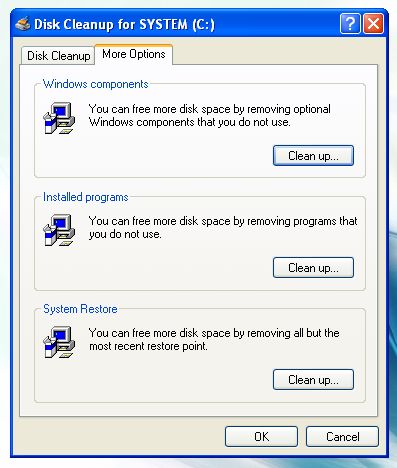
"The More Options tab is available when you choose to clean files from all users on the computer. This tab includes two additional ways to free even more disk space: Programs and Features. Opens Programs and Features in Control Panel, where you can uninstall programs that you no longer use. The Size column in Programs and Features shows how much disk space each program uses. System Restore and Shadow Copies. Prompts you to delete all but the most recent restore point on the disk. System Restore uses restore points to return your system files to an earlier point in time. If your computer is running normally, you can save disk space by deleting the earlier restore points. In some editions of
Windows Vista, restore points can include previous versions of files, known as shadow copies, and backup images created with Windows Complete PC Backup. This information will also be deleted. For more information about System Restore, search Windows Help and Support for "system restore"."
|