| A service is an application type that runs in the system background without a user interface. Services provide the core operating system features, such as Web serving, event logging, file serving, printing, cryptography, and error reporting. You can free the resources (RAM memory, CPU usage) and add the performance for your PC by disabling wasted System Services. There is a list of System Services which is loaded and executed in XP by default. You can disable these services absolutely safe and free RAM memory and reduce CPU usage:
Error Reporting - Collects, stores, and reports unexpected application crashes to Microsoft
Note: Error Reporting will occur only for kernel faults and some types of user mode faults.
IPSEC services - Provides end-to-end security between the clients and the servers on TCP/IP networks
Note: TCP/IP security between the clients and the servers on the network will be impaired. If you connect over an IPSec secured connection, don't disable this service.
Messenger - Transmits net send and Alerter service messages between the clients and the servers. This service is not related to Windows Messenger
Note: Alerter messages will not be transmitted.
Portable Media Serial Number - Retrieves the serial number of any portable media player connected to this computer
Note: Protected content might not be downloaded to the device.
Remote Registry - Provides a mechanism to remotely manage the system registry
Note: Remote systems will be unable to connect to the local registry. Hfnetchk uses this mechanism. Disabling it can affect the patch utility's operation. Some programs require this functionality in order to operate.
Server - Allows the sharing of local resources such as files and printers, as well as a named pipe communication
Note: Resources can't be shared, RPC requests will be denied, and named pipe communication will fail. This service must be enabled on Windows XP computers that share files or printers.
SSDP Discovery - Used to locate UPnP devices on your home network. Used in conjunction with the Universal Plug and Play Device Host, it detects and configures UPnP devices on your home network
Note: Your computer will be unable to locate uPnP devices on the network.
System Event Notification - Required to record entries in the event logs; notifies COM+ subscribers about logon and power-related events
Note: Certain notifications will no longer work. For example, synchronization won't work, as it depends on the connectivity information and Network Connect/Disconnect and Logon/Logoff notifications. Leave enabled for laptops to that power notifications are passed to the user.
Task Scheduler - Enables a user to configure and schedule automated tasks on this computer
Note: Tasks will not be run at their scheduled times.
TCP/IP NetBIOS Helper - Required for software distribution in a Group Policy (may be used to distribute patches) and provides support for NetBIOS over TCP/IP and NetBIOS name lookups
Note: NetBIOS over TCP/IP clients including Netlogon and Messenger might stop responding. Disabling may also affect the ability to share resources. For small networks, this service may be essential if you share files with
the others. For larger networks with central file servers, keep disabled on desktops.
Themes - Provides user experience theme management
Note: Themes cannot be used.
To disable the System Services:
Run WinTools.net and select System Services point of MS Tools menu:
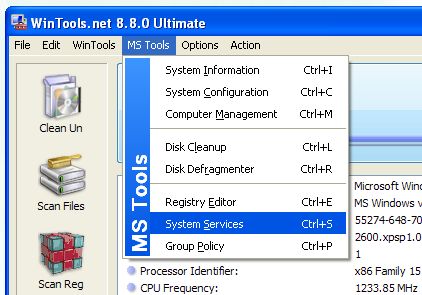
In the list of Services mouse double click on the System Service. In a popped up dialog press Stop button, select Startup type: Disabled or Manual and press Apply button.
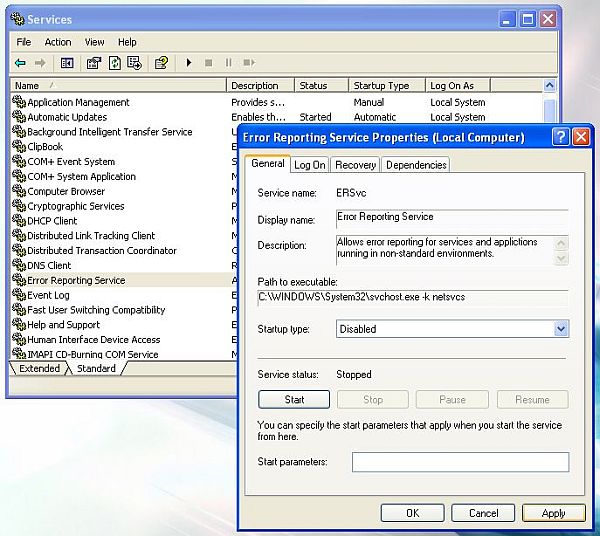
Some trojans, malicious adware, spyware can use System Service as its body. To remove suspicious service from the service list use WinTools.net:
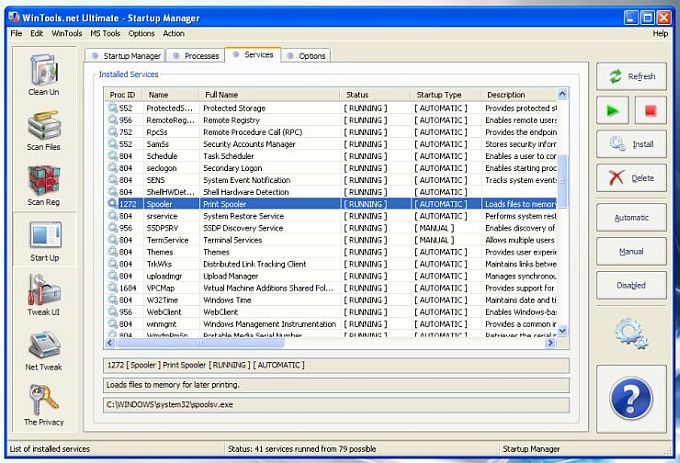
Stop the service and press Delete button.
|